Twister, the iconic game, can now be even more fun to play since we have the Twister Spinner Wheel for you to control the game with just a tap of your finger. You don’t need to look for the large carton spinner from the Twister box, and you don’t need to put effort into spinning the arrow from an uncomfortable position anymore.
If you are into challenges and experiments, we also recommend you to check out the Fortnite Challenge Spinner, or the Dandy’s World Character Wheel, with which you can have cool time on your own or with your friends.
You can use the online Twister Spinner Wheel instead of the large classical one, that usually comes with the game. You might have lost it, broken it, or just don’t feel it is handy to use. The Twister Wheel needs just one tap on the screen of your phone to get the game started!
The Twister Move Wheel works like any other randomized wheel — with the programmed options of answers on the segments, and a central part to press on for spinning. Click on the wheel and it does everything else on its own. Get a result and make your move.
Playing with the Twister Spinner Wheel is as easy as spinning the Yes Or No one. No special knowledge or skills are required.
Twister Spinner Wheel is an online tool, which can make your twister playing experience easier and more exciting. And below we will tell you how!
Original Mode
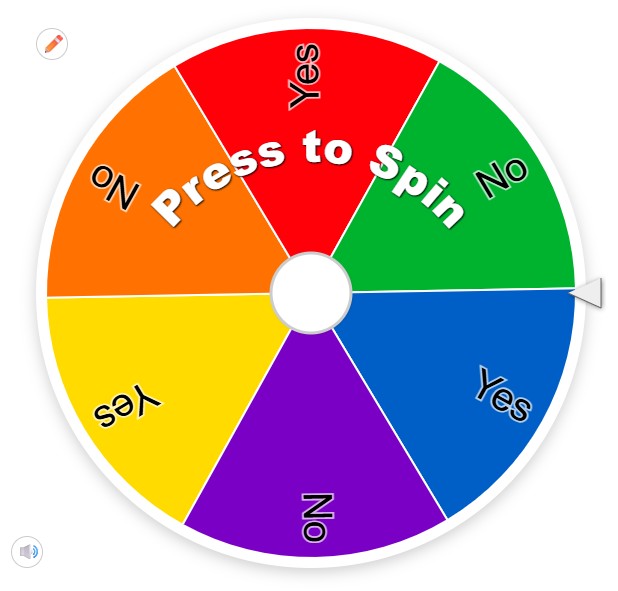
Original mode is nothing new: we have already set up the list with the classic game moves, the ones, you can find in any Twister box. So if you want the original playing experience — change nothing and start spinning the wheel straight away.!
Image Mode
Another possible mode of spinning the Twister Wheel is the Image one. You can replace the written entries with the images and photos, which represent the moves a player should do after this or that selection. To do so, you need to click on the “Painting” icon on the setting tab, and select the “Add image as entry” line. Then you can download graphical files from your gallery and place them one under another in the “Entries” window. When it’s all done, you can start spinning the wheel, simply pressing on it.
Custom Mode
One more possibility of spinning is creating a completely custom wheel, with new moves, or additional challenges. With the Twister Spinner Wheel you can create a completely new game, with your own rules.
To customize the Twister Move Wheel you have all the icons on the menu bar: with the “Gear” you can change the color palette of the roulette, with the “Sun” you switch between two modes — day and night, and with the “Globe,” you select your language. But it’s not even a half of the possible personalization options of the Twister Spinner Wheel. Below you will find all the customizable features.
1. We think it’s better start with the main part, the Entries. Of course, you can always use the list as it is, since we have already filled it with all the traditional Twister moves. But if you need to edit something — do it in the “Entries” window.
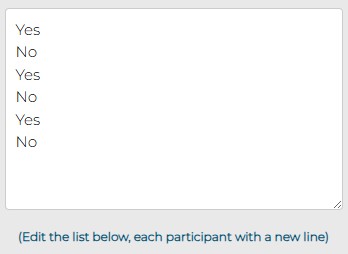
2. For your convenience, all entries in the list can be sorted in the alphabetical order by pressing on just one button, the “ABC”. And you can always shuffle everything back, clicking on the “Shuffle” button nearby.

3. After the list of the Twister moves and challenges is done and approved by you, it’s time to proceed with the visual part. Fort thing to do here is to select the color scheme you like most. Choose it under the “Gear” icon from 50 available options.

4. Proceed with choosing the dark or light mood of the page. You can decide whether you want to spin the wheel in a day or night mode — it can be switched by clicking on the “Sun” button.

5. Apart from all the above, you can also change the main background image of the window. And it’s done in a couple of clicks. Select the “Painting” icon, press on it and then go to the “Add background image”, where you can choose the file you like from your saved photos or from the camera directly.
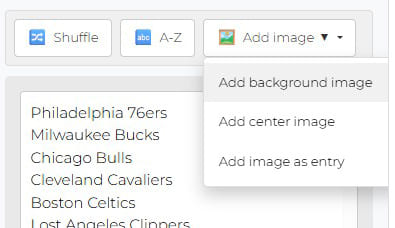
6. The same choice can be made for the center image of the Twister Spinner Wheel. Press on the “Painting” button, select the “Add center image” option and download the one you need from the gallery of your device.

7. And if you want the lettering of the entries replaced with photos and images — we have already described all the steps you need to do it in the previous chapter. So it’s all super easy.
8. Too loud for you? The sound effects of the spinning wheel can also be turned off or on by clicking on one button, the “Dynamic” icon under the wheel.
9. Another very important thing is the languages. You can always change the language of the Twister Spinner Wheel by pressing the “Globe” icon and selecting one of the offered options.

Now you are completely ready to play!
Using the Twister Spinner Wheel is as easy as one can imagine. You only need to take several steps to start enjoying the new online tool. And here we are describing them all.
1. The first thing to check before spinning is the list of the entries, so that the wheel shows only the variants you want to see there. We have repeated all of the traditional Twister moves in the entries, so that you could play the game you know for ages.
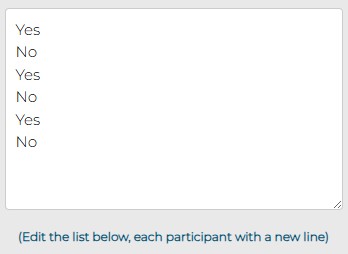
2. But if you need to change the list of the entries — to add something else to the ones we offer, or to completely customize all entries, you are absolutely free to do this. The list can be edited any moment in the “Entries” window. Just don’t forget that each new answer should be written in a new line.

3. After the list is done, it’s time to customize the design of the Twister Spinner Wheel following the instruction given in the chapter above.

4. Now that you have everything set and ready, it’s time to Spin the Wheel! And you can do it by simply pressing on it. Then wait for a second and…
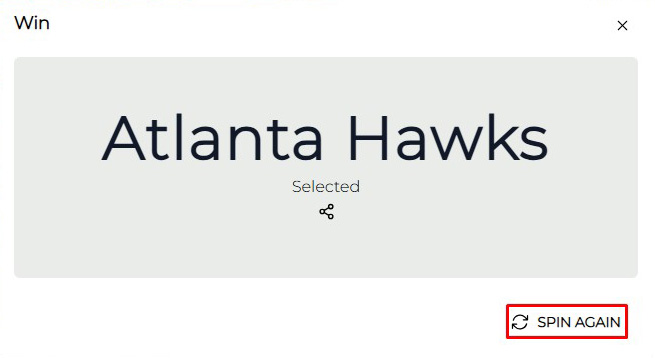
5. After you spin the wheel, you will get the pop-up window with the randomly chosen Twister move, so make it! Then you can whether Spin Again, pressing on the button at the bottom of the window, or share the results with your friends.
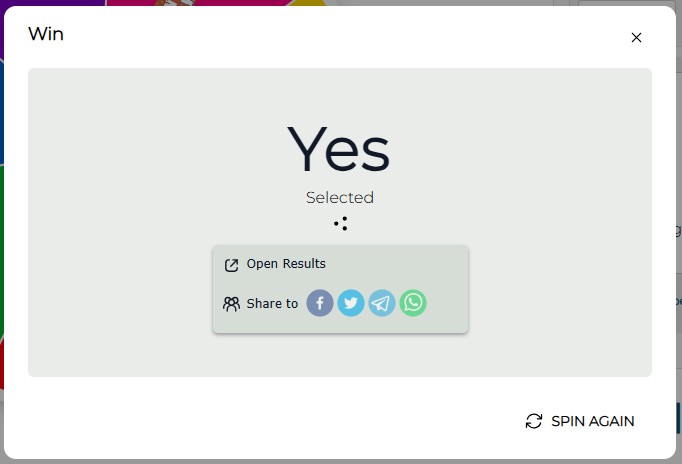
6. And you can share each of the moves you make by pressing on the “Share” icon, placed under the randomly picked option in the pop-up window. You will get several options of sharing, and all you need to do is just press on one of them.
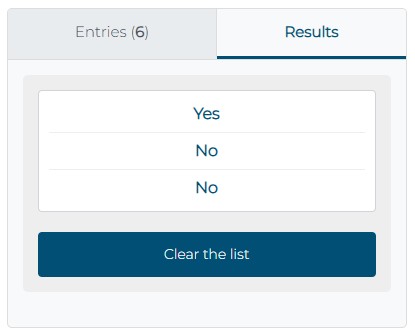
You can always check the history of the results you got from spinning the Twister Randomizer by clicking on the “Results” tab, which can be found on the right from the “Entries” one. All of the answers will be kept there unless you decide to erase them, pressing on the “Clear” button at the bottom of the tab.

All the results you get by spinning the wheel are saved in the “Result” window and can be shared with your friends by clicking on the “Share” icon and copying a link, which you will receive in the new window.
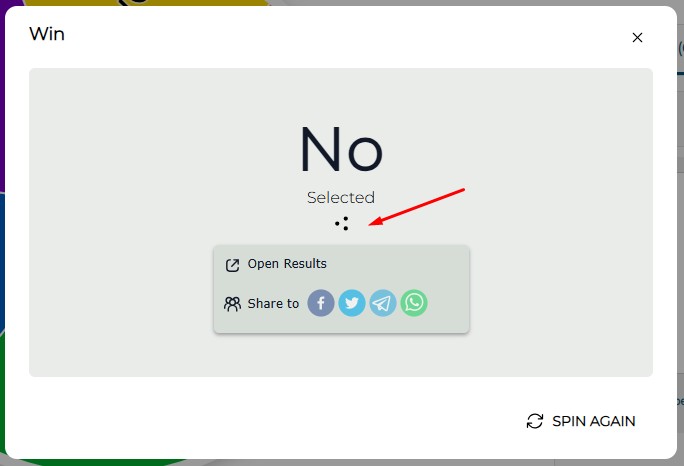
But this is not the only way. You can also let your friend know what the wheel has picked for you by pressing on the small “Share” button which can be found under each of the wheel answers in every pop-up window you get after spinning.