Today we are free to change our hairstyle daily without even visiting a stylist! But there is still one problem left — the problem of choice. To pick a hair color of the day is super difficult, and this is why we have created this Hair Color Spinner Wheel, which will help you decide in just one click.
If you are into style and beauty, you can also check our other wheels from this filed: the DTI Outfit Theme Spinner and the Aesthetics Randomizer, as there is definitely something interesting for you there.
The Hair Color Wheel can be handy not only for your own style. You might be drawing a comic or creating an online character, and don’t know which hairstyle to choose for them. Then this online wheel is a perfect option for you. Simple, fast, and super fun.
It is also a cool way of making challenges with your friends — who will be the bravest and change the hair color to, for example, aqua blue? For the brave ones we can also offer to check the Russian Roulette Spinner.
We have made this Color Hair Wheel with 50 various options, but you can always add more or delete some of the ones you don’t like. After the list is approved, you should only press on the central white area and wait for the tool to show you the result. That’s it!
Even though the Hair Color Wheel is interesting and colorful in its own, you can still make it even more fun by playing the different modes, which are described below.
Original Mode
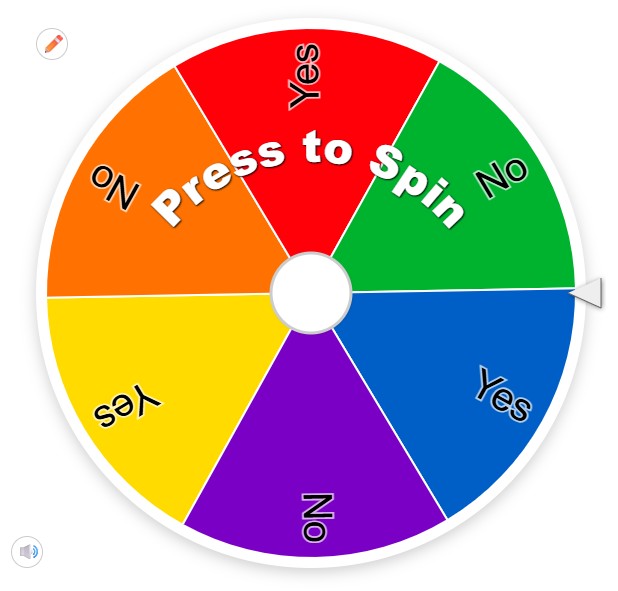
First comes the original mode, which is nothing complicated. We have made up a long list of all the possible hair colors, so you can spin the wheel as it is, or edit the list of the possible options by deleting some of them and adding new lines to the “Entries” window. A simple and traditional way to get a random answer from the online spinner.
Image Mode
Another possible option of spinning the Hair Color wheel is the Image Mode. You can replace the written entries with the images and photos, which represent the hat styles and various shades, and it can be done in just a couple of clicks. Find the “Painting” icon on the setting tab, and select the “Add image as entry” line. Then you can download graphical files from your gallery and place them one under another in the “Entries” window. When it’s all done, you can start spinning the wheel, simply pressing on it.
Custom Mode
And you can always mix all the options, adding graphical icons to some of the entries, or replacing others with the images and photos. Custom — is what you feel about it, and the Hair Color Wheel gives all the possibilities to express your own vision.
For creative people, looking for interesting hair color solutions, it will be another exciting thing to customize the Har Color Wheel too. You can choose one of many color palette options available by pressing the “Gear” icon and then decide whether it will better look with the white background, or with a black one — this you can change under the “Sun” icon. Apart from these basic options, you can find several more interesting ways on personalizing the wheel, and below you will see all the details.
1. We recommend you to start with editing the list of entries. Yes, we do have it already set up, but you are absolutely free to add new lines or settle some of the colors we picked. Everything can be done in the “Entries” window, with each option in a new line.
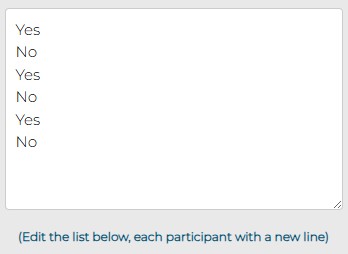
2. When all the entries are there, you can sort them in the alphabetical order — there is a special “ABC” button on the Entries window. And then you can shuffle everything back, clicking on the “Shuffle” button nearby.

3. After the list of the entries is fully ready, it’s time to proceed with the visual part of the Hair Color Wheel. The first thing to do here is to select the color scheme you like most. Choose it under the “Gear” icon from 50 available options.

4. After picking the color scheme, you can decide whether you want to spin the wheel in a day or night mode — the mode can be switched by clicking on the “Sun” button.

5. Apart from all the above, you can also change the background image of the window. To do this, just select the “Painting” icon, press on it and then go to the “Add background image”, where you can choose the file you like from your saved photos or from the camera directly.
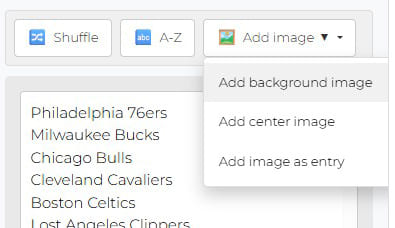
6. And it is still not the end. The same choice can be made for the center image of the Hair Color Wheel. Press on the “Painting” button, select the “Add center image” option and download the one you need from your photo gallery.

7. The sound effects of the spinning wheel can also be turned off or on by clicking on one button, the “Dynamic” icon under the wheel.
8. Another very important thing is the languages. You can always change the language of the Aesthetics Wheel by pressing the “Globe” icon and selecting one of the offered options.

And now the wheel is fully personalized and waiting for you to start spinning it!
Using the Hair Color Wheel is super easy, just like spinning the Random Number Generator. It only takes a few seconds of your time and a couple of clicks, which we are describing below.
The first thing to do before spinning the wheel is to check the list of the entries, so that it shows only the variants you want to see there. We have created a quite a long list of the possible hair colors, and there is definitely something interesting to play with, so you can just spin the wheel as it is.
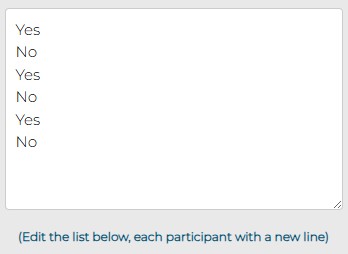
However, if you want to reduce the list of the entries or to add some more styles to the ones we offer, you are absolutely free to do this. The list can be edited any moment in the “Entries” window. Just don’t forget that each new answer should be written in a new line.

Now that the list is done, it’s time to customize the design of the page following the instruction given in the chapter above.

And when you have everything set and ready, it’s time to Spin the Wheel! And you can do it by simply pressing on it.
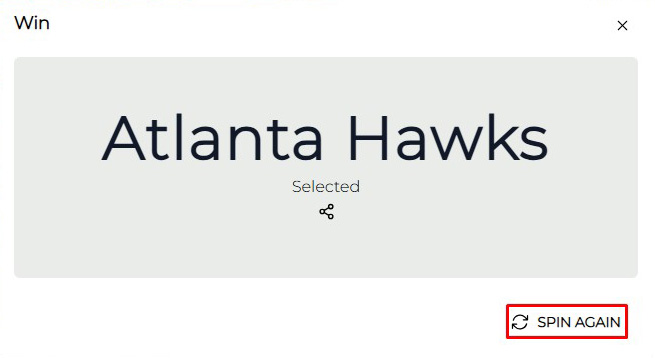
After you spin the wheel, you will get the pop-up window with the randomly chosen style, and you can whether Spin Again, pressing on the button at the bottom of the window, or share the results with your friends.
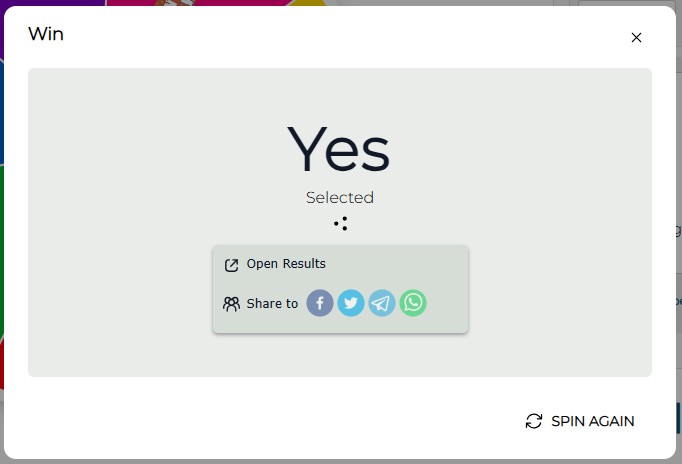
Plus, you can share each of the moves you make by pressing on the “Share” icon, placed under the randomly picked option in the pop-up window. You will get several options of sharing, and all you need to do is just press on one of them.
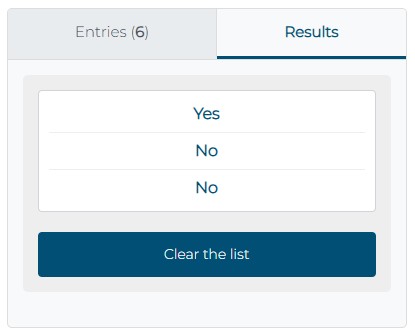
For you not to forget everything, we do save all the answers, randomly generated by the wheel. You can always check the list in the “Results” tab, which is placed on the right from the “Entries”. And you can always delete all of the history results by pressing on the special button at the bottom of the window.

If you need to share the hair color, picked for you by the Hair Color Wheel, you only need to take a couple of steps: click on the “Share” icon set on the menu bar under the wheel, copy the link given in the new window, and paste it to wherever you want!
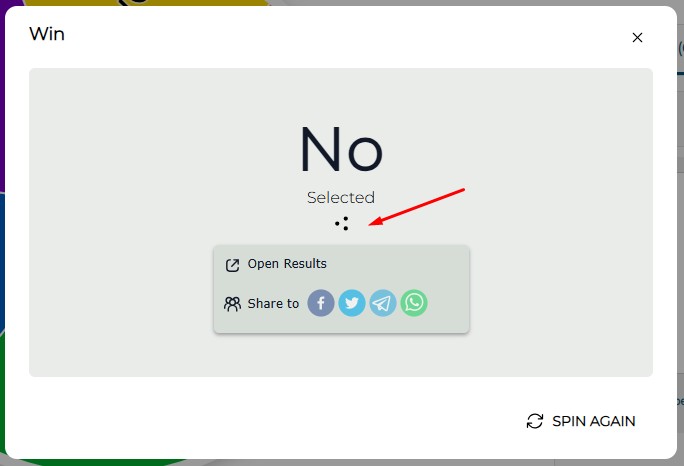
Plus, you can always share each of the randomly generated answer by clicking the “Share” button, which you can find in the pop-up window after spinning the wheel.