This Random Country Generator wheel has all 195 countries from 6 continents available for you to play or learn on. Spin the wheel and get a random choice of a country. Use it for a game, for your creative project, or just for reading more information about it. Spin, play, and enjoy!
Random Country Generator, along with the Random Number Generator and the Letter Spinner, can make a great companion in your kid’s education. These bright tools make learning interesting and exciting.
You can use the Random Country Generator for playing with your friends. For example, whoever names more facts about the country picked — wins. Or you can go through the capitals of the chosen countries. There are dozens of games to play using this free online tool.
Just any other tool from our collection, for example, the NFL Team Selector Wheel, the Random Country Generator makes your routine more fun and enjoyable.
The Random Country Generator is designed by the same principle as any other Spinner Wheel, with the given options placed on the sections, and the spin button in the center. Press on it, watch the wheel spinning for a few seconds, and see where it stops at. This will be the winning variant.
The Random Country Generator is a when, which can be spun in various ways, and below we are describing the main modes, which will make spinning the wheel even more interesting.
Original Mode
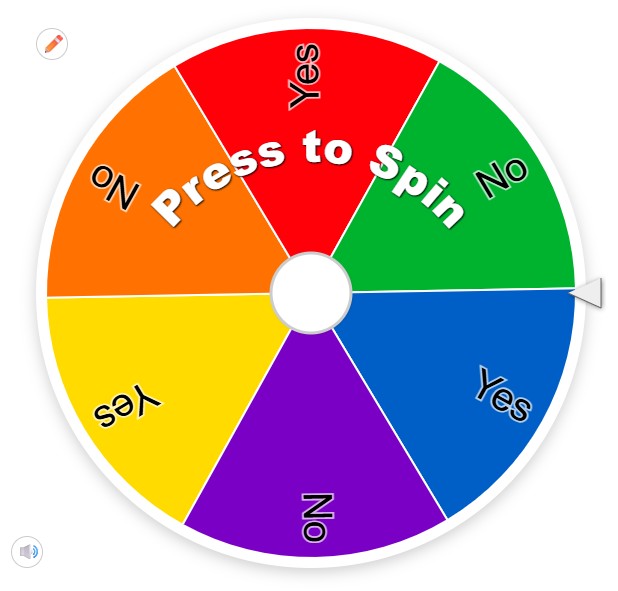
Original mode is something we have already seen and done: the names of the countries are written on the segments of the wheel, and all you have to do here is press on the roulette and start spinning it to receive a random answer in the new window. And you can always changed the list if the countries by editing it in the “Entries” tab.
Image Mode
Another possible mode of using the Random Country Generator is the Image one. You can replace the names of the countries by their flag, or probably photo of its famous symbols and landscapes to brighten up the wheel even more. To do so, you need to find the “Painting” icon on the setting tab, and select the “Add image as entry” line. Then you can download graphical files from your gallery and place them one under another in the “Entries” window. When it’s all done, you can start spinning the wheel, simply pressing on it.
Custom Mode
One more possibility of spinning the Random Country Generator is creating a completely custom wheel, with both lettering and images, which can be set in one entry, or in different segments. Place a flag of the country next to its name, or alternate the entries in the list — whatever you want the wheel to look like is possible.
Apart from entry customization, which you can make in the window below the wheel, you can also change the color scheme of the page (by clicking on the “Gear” icon) and choose a day or a night mode (by clicking on the “Sun” icon). We want you to enjoy spinning at its finest. There are also several more interesting options how you can change the wheel to your liking, described below.
1. It is always better to start from approving the list of the entries. So if you are ok with the list of all countries, we have pre-set for you, then skip this step. But if you want to choose from less countries, you can always shorten the list. it in the “Entries” window.
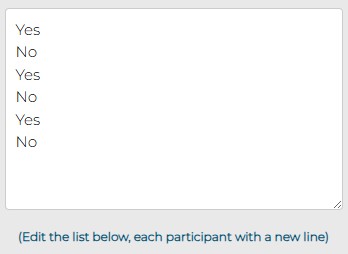
2. To make the choice of the countries in the list you can press the “ABC” button and the entries will get sorted in the alphabetical order. And then you can shuffle everything back, clicking on the “Shuffle” button nearby.

3. After the list of the entries is finished and approved by you, it’s time to proceed with the visual part. The first thing to do here is to select the color scheme you like most. Choose it under the “Gear” icon from 50 available options.

4. Now you can decide whether you want to spin the wheel in a day or night mode (with a white or black background of the whole screen)— the mode can be switched by clicking on the “Sun” button.

5. Apart from all the above, you can also change the background image of the window. To do this, just select the “Painting” icon, press on it and then go to the “Add background image”, where you can choose the file you like from your saved photos or from the camera directly. It may be an image of a globe or whatever else you find appropriate.
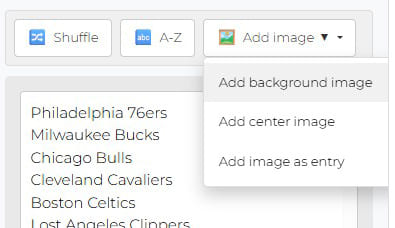
6. The same choice can be made for the center image of the Random Country Generator. Simply click on the “Painting” button, select the “Add center image” option and download the one you need from your photo gallery.

7. And if you want the names of the countries replaced with their Flags or other photos— we have already described all the steps you need to do it in the previous chapter.
8. The sound effects of the spinning wheel can also be turned off or on by clicking on one button, the “Dynamic” icon under the wheel.
9. Another very important thing you can change in the Random Country Generator is the languages. You can always change the language of the wheel by pressing the “Globe” icon and selecting one of the offered options.

Now the wheel is ready to spin!
To use the Random Country Generator you don’t need any special knowledge or skills. It is all super easy and can be made in just one click. However, there are several steps you can take to create a full experience. And here we are describing them all.
1. So, firstly, we recommend you to check the list of the entries, so that the wheel shows only the variants you want to see there. We have created a complete list of countries, and there is already something to play with, so you can just spin the wheel as it is.
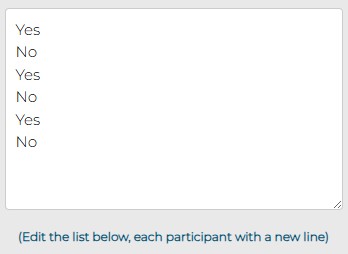
2. But if you need to reduce the list of the countries, sort them in continents and regions, you are absolutely free to do this. The list can be edited any moment in the “Entries” window. Just don’t forget that each new answer should be written in a new line.
3. After the list is complete and ready, it’s time to customize the design of the wheel page following the instruction given in the chapter above.

4. Now that you have the Random Country Generator personalized and fully ready, it’s time to Spin the Wheel! And you can do it by simply pressing on it.
5. After you click on the wheel, you will get the pop-up window with the randomly chosen country, and you can whether Spin Again, pressing on the button at the bottom of the window, or share the results with your friends.
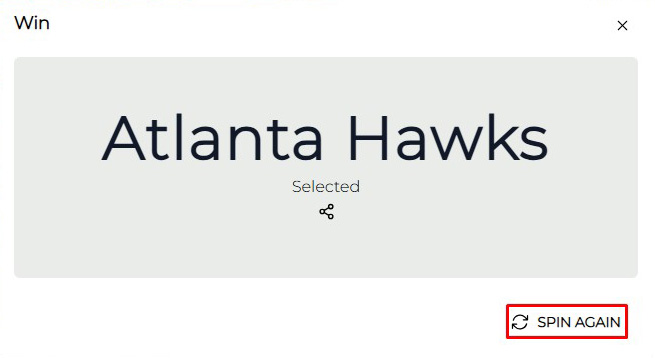
6. To show your friends what the wheel has chosen for you you should press on the “Share” icon, placed under the randomly picked option in the pop-up window. You will get several options of sharing, and all you need to do is just click on one of them.
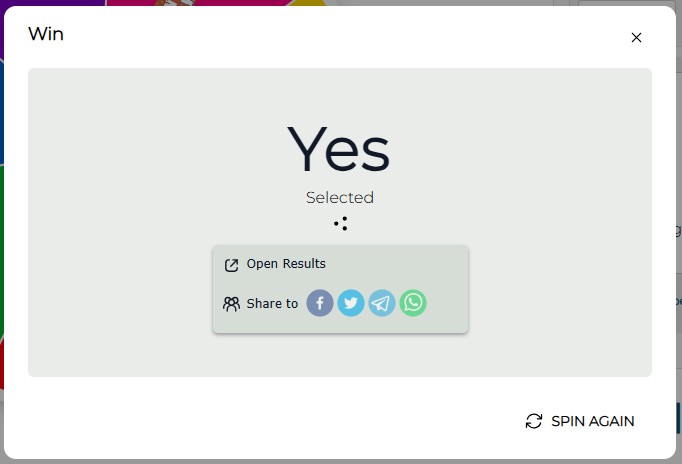
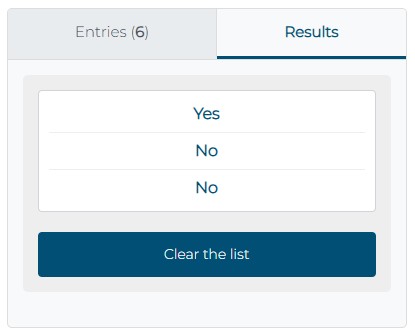
If you forgot which countries the wheel has picked for you — you can always refresh your memory and get the whole list of the results in front of your yes, we have the Result History option for you. To see all the chosen options, you should only pick the “Results” tab, placed on the right from the “Entries” one. And you can also always clear the field by pressing the button at the bottom of the window.

You can always share the results of spinning the Random Country Generator Wheel with your friends or followers. To do this, you only need to press the “Share” button on the settings bar, copy the link, and paste it to your social media profile or in a private message.
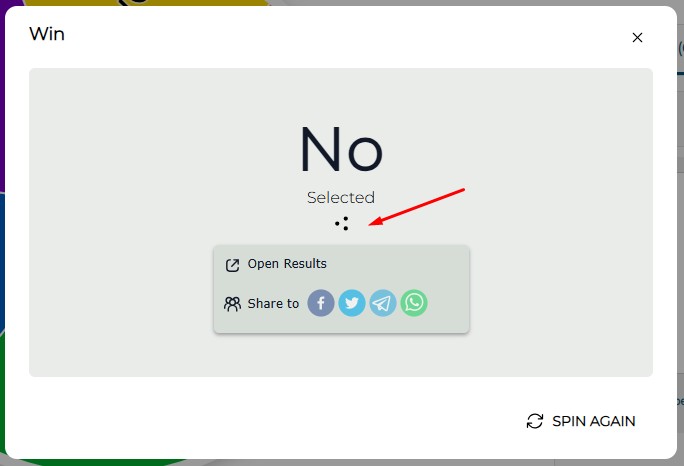
In addition to this, you can share each of the spin results by clicking on the “Share” icon which you can find in any pop-up window under a randomly chosen answer.