On this free online spinner wheel, we have gathered more than 150 styles. The Aesthetics Masterlist Wheel is a fantastic resource for anyone interested in fashion, music, and subculture. Spin the wheel, get your “style of the day” and discover new things about it!
If you are into fashion and art, we also recommend you to check the Dress To Impress Theme Picker and the DTI Outfit Spinner, which contain dozens of cool styles to choose from.
The Aesthetic Masterlist Wheel can be a great help for those, studying culture and creativity. Whether you want to be a fashion designer, are interested in interior decorations, or, maybe, are a fan of various street culture styles, — here we have collected all of them in one Wheel.
The Aesthetics Picker Wheel can also be just a good and fun game, just like the Twister Game Spinner, to have a warm and interesting evening with your friends or family.
To pick one of 160 styles available on our Aesthetic Wheel, all you need to do is just press on the white circle in the center. All the rest will be done by the machine. In a couple of seconds after spinning you will see the result on the screen. To stop or to spin once again is up to you only!
The Aesthetics Wheel can be played in various ways, and below we are describing the main modes, which will make spinning the wheel even more fun.
Original Mode
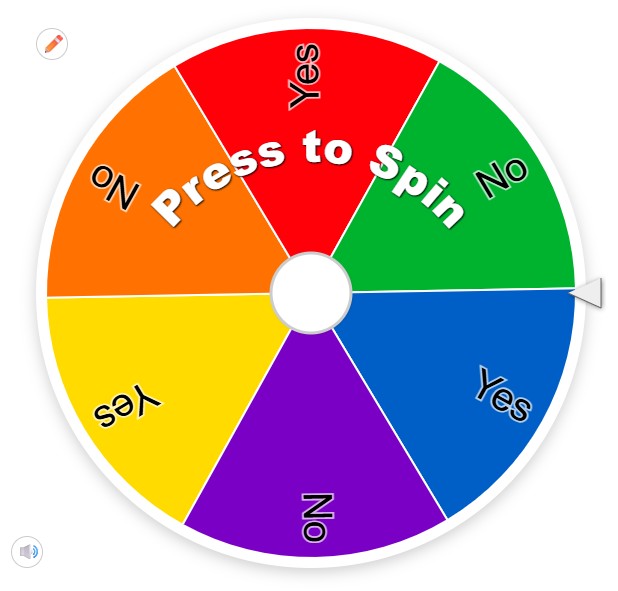
Original mode is nothing new: we have already gathered more than 160 inspirational themes, which are placed on the segments of the wheel, so if you are fine with our selection — just spin it as it is. Or you may probably want to change something — and you can always edit the list in the “Entries” window below the wheel.
Image Mode
Another possible mode of spinning the Aesthetics wheel is the Image one. You can replace the written entries with the image and photos, which represent the styles, and it can be done in just a couple of clicks. Find the “Painting” icon on the setting tab, and select the “Add image as entry” line. Then you can download graphical files from your gallery and place them one under another in the “Entries” window. When it’s all done, you can start spinning the wheel, simply pressing on it.
Custom Mode
One more possibility of spinning is creating a completely custom wheel, with both lettering and images, which can be set in one entry, or in different segments. The Aesthetics wheel is a perfect tool to not only randomly pick a style, but also to express yourself in creating it.
The styles on the Aesthetics Masterlist Wheel are super colorful and unique. And we offer you to customize the design of the online roulette to your liking too. You can choose one of several dozen color schemes by pressing the “Gear” icon, or switch from the day mode to the night one under the “Sun” button. However, it’s not all. Below you will find all the possible customization options, which will create a very personalized experience for you.
First things first, so you better start with the main part, the Entries. Of course, you can always use the list as it is, since we have already filled it with dozens of inspirational ideas. But if you need to edit something — do it in the “Entries” window.
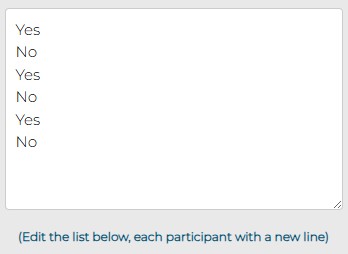
To not get lost in more than a hundred of entries, you can always sort them in the alphabetical order — there is a special “ABC” button on the Entries window. And then you can shuffle everything back, clicking on the “Shuffle” button nearby.

After the list of the entries is done and approved by you, it’s time to proceed with the visual part. Fort thing to do here is to select the color scheme you like most. Choose it under the “Gear” icon from 50 available options.

Now you can decide whether you want to spin the wheel in a day or night mode — the mode can be switched by clicking on the “Sun” button.

Apart from all the above, you can also change the background image of the window. To do this, just select the “Painting” icon, press on it and then go to the “Add background image”, where you can choose the file you like from your saved photos or from the camera directly.
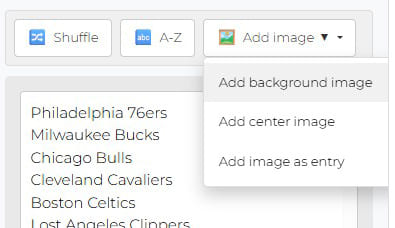
The same choice can be made for the center image of the Aesthetics Masterlist Wheel. Press on the “Painting” button, select the “Add center image” option and download the one you need from your phot gallery.

And if you want the lettering of the entries replaced with chorus and images — we have already described all the steps you need to do it in the previous chapter.
The sound effects of the spinning wheel can also be turned off or on by clicking on one button, the “Dynamic” icon under the wheel.
Another very important thing is the languages. You can always change the language of the Aesthetics Wheel by pressing the “Globe” icon and selecting one of the offered options.

Now you are all set!
Using the Aesthetics Masterlist Wheel is super easy. You only need to take several steps to start enjoying the new online tool. And here we are describing them all.
Firstly, check the list of the entries, so that the wheel shows only the variants you want to see there. We have created a very complete list of aesthetics, and there is definitely something interesting to play with, so you can just spin the wheel as it is.
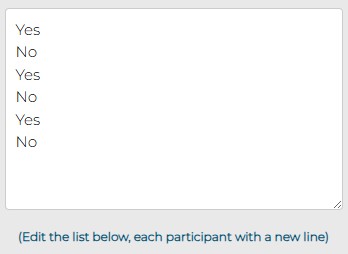
But if you need to reduce the list of the entries or to add something more aesthetics to the ones we offer, you are absolutely free to do this. The list can be edited any moment in the “Entries” window. Just don’t forget that each new answer should be written in a new line.
After the list is done, it’s time to customize the design of the page following the instruction given in the chapter above.

Now that you have everything set and ready, it’s time to Spin the Wheel! And you can do it by simply pressing on it.
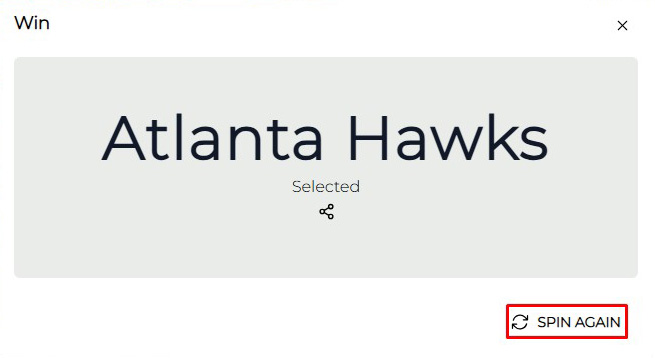
After you spin the wheel, you will get the pop-up window with the randomly chosen style, and you can whether Spin Again, pressing on the button at the bottom of the window, or share the results with your friends.
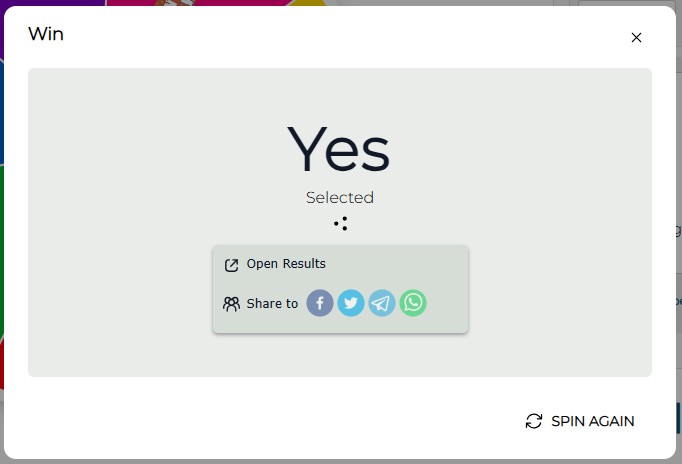
And you can share each of the moves you make by pressing on the “Share” icon, placed under the randomly picked option in the pop-up window. You will get several options of sharing, and all you need to do is just press on one of them.
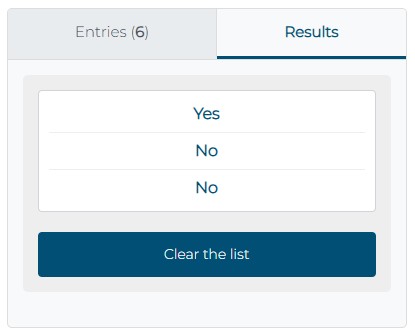
To refresh your memory and get the whole list of the randomly picked results in front of your yes, we have the Result History option for you. To see all the chosen options, you should only pick the “Results” tab, placed on the right from the “Entries” one. And you can also always create the field by pressing the button at the bottom of the window.

To show your friends which style the Aesthetics Wheel has chosen for you today, you can copy and paste the link to your results page, which you can find by pressing on the “Share” button, which is placed under the colorful wheel, in the menu bar.
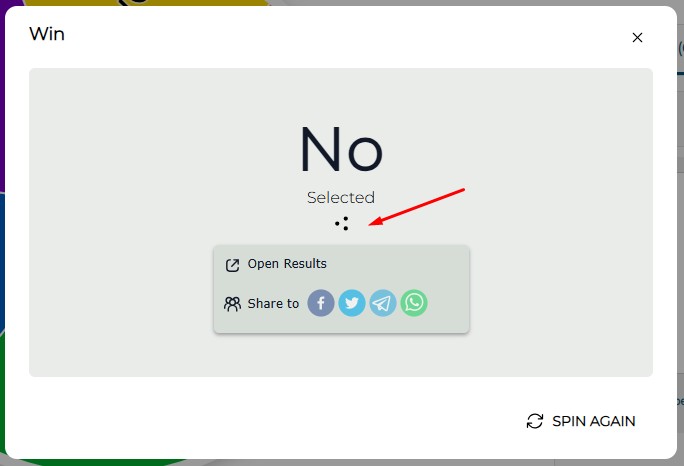
Another option not to forget about is sharing the results of the wheel spinning right after you receive them. In the pop-up windows with the answer you can find the “Share” coin which you can always click on to let your friend know what the luck has picked for you.