If you can not choose where to eat this evening or to order a delivery from — we have designed this Food Wheel for you! Spin the online roulette with the names of the restaurants, and it picks the option for you. Edit the list of the variants as you wish, and choose only from the best restaurants!
And for those who have trouble making slightly more complex decisions, we have more wheels to offer. For example, the Hair Color Picking Wheel, where you can choose you new style in just one click.
The Food Picker Wheel will be a perfect solution for those, who can’t decide what and where to eat. Choosing between two restaurants or have no idea at all? The wheel can be customized to suit your preferences and you can spin it as long as you want until you agree with the offered option.
We can also offer a similar tool from our collection, the Fast Food Randomizer Wheel, where you can choose your eat-out-destination from the list of the popular fast food chains.
Just like any other online picker wheel, the Food Roulette is super easy to use. If you are fine with the original options, you can just press on the wheel and wait for what it picks for you. Or you can edit the list of entries and make up a list of the restaurants in your area.
Even though the mechanics of the Food Wheel are super simple, you can make your experience more colorful and interesting by using several mode types of spinning. Here they are:
Original Mode
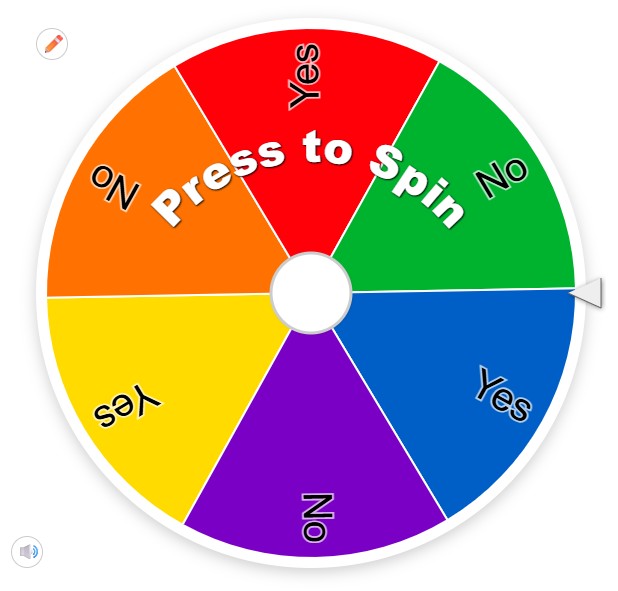
The Original mode is the easiest to spin: we have already made up a list of the food options for you to choose from, and the only thing left for you to do is press on the wheel and spin it. You can also edit the list of entries to your liking by writing each new option in a new line. Type in the restaurants around you and let the wheel choose for you!
Image Mode
Apart from simple classics, we can offer you somewhat more interesting, the Image mode, where instead of the written options you can put the logos of the restaurants or the photos of the dishes they offer. And it is also super easy to do: click on the “Painting” icon on the setting tab and select the “Add Image as Entry”. You will be offered to choose a file from your gallery or to make a photo with the camera. Again, don’t forget that each new entry has to be placed in a new line.
Custom Mode
Of you want to combine images and lettering, or alternate the spinning options — you can do whatever you want, since our wheel is fully customizable. Add images, photos, names of the restaurants, and their menus — soon the wheel and get the random option on where to have dinner today!
Apart from editing the entry options, you can also customize the design of the Food Picker Wheel. And again, it is extremely easy to make: press the “Gear” button and you will see a huge selection of available color schemes, and under the “Sun” button you can choose whether to play in the day mode or to turn it into the night one. Apart from these options there is still a lot to play with, and below you will find a complete instruction for the Food Wheel customization.
1. It makes sense to start from the most important thing, the list of the entries. Check the one offered by us, and if you are fine with it — you can start spinning the wheel straight away. But if you need to add or delete some of the variants, you can do it in the “Entries” window.
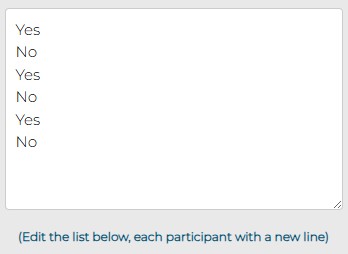
2. Now it’s time to decide whether you want the entries in the list to be sorted in the alphabetical order or randomly. For the first option — click on the “ABC” button in the Entries window, and for the second press the “Shuffle” one.

3. After the list of the entries is done and approved by you, it’s time to proceed with the visual part. And we recommend you to start with the main color palette, which you can choose in the “Gear” icon from 50 available options we have created for you.

4. Now you can decide whether you want to spin the wheel in a day or night mode — the mode can be switched by clicking on the “Sun” button. Check what suits best to the color scheme you have set.

5. After setting the main theme of the window, you can also change the background image. To do this, just select the “Painting” icon, press on it and then go to the “Add background image”, where you can choose the file you like from your saved photos or from the camera directly.
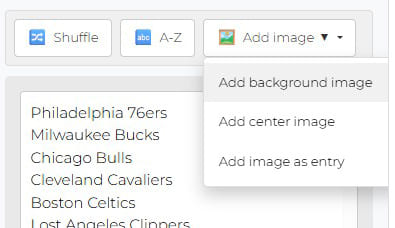
6. The same choice can be made for the center image of the Food Wheel. Press on the “Painting” button, select the “Add center image” option and download the one you need from your photo gallery.

7. And if you want the lettering of the entries replaced with photos and images— we have already described all the steps you need to do it in the previous chapter. So read it carefully and create your unique wheel.
8. The sound effects of the spinning wheel can also be turned off or on by clicking on one button, the “Dynamic” icon under the wheel.
9. Another very important thing is the languages. You can always change the language of the Aesthetics Wheel by pressing the “Globe” icon and selecting one of the offered options.

Using the Food Wheel only requires a few seconds of your time and easy-to-make steps, just like any other wheel we offer, including the Spin the Color Wheel. And below you find the complete instruction.
1. To start with, check the list of the entries, so that it shows only the variants you want to see there. We have made a selection of restaurant chained, and there is already something interesting to play with, so you can just spin the wheel as it is.
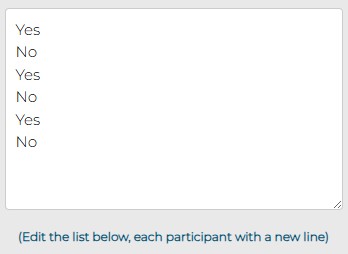
2. But if you need to reduce the list of the entries or to add something more to the ones we offer, you are absolutely free to do this. The list can be edited any moment in the “Entries” window. Just don’t forget that each new answer should be written in a new line.
3. After the list is completed, it’s time to customize the design of the page following the instruction given in the chapter above.

4. Now that you have everything set and ready, it’s time to Spin the Wheel! And you can do it by simply pressing on it.
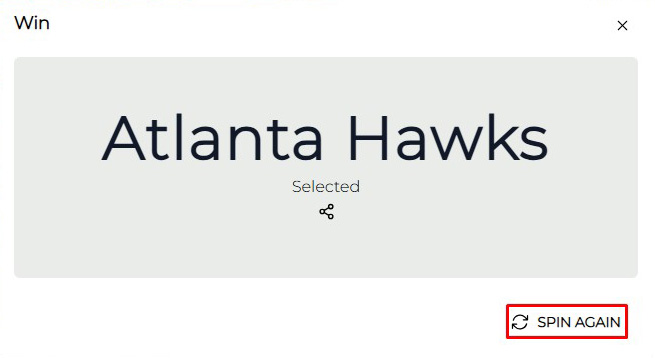
5. In a couple of seconds after you spin the wheel, you will get the pop-up window with the randomly chosen restaurant, and you can whether Spin Again, pressing on the button at the bottom of the window, or share the results with your friends.
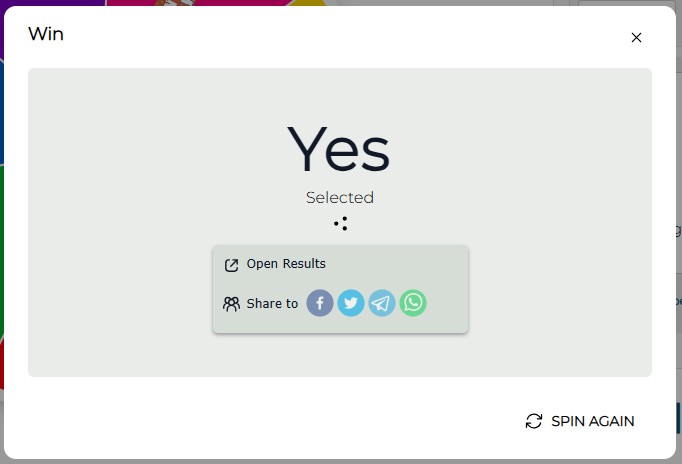
6. Also, you can share each of the moves you make by pressing on the “Share” icon, placed under the randomly picked option in the pop-up window. You will get several variants of sharing, and all you need to do is just press on one of them.
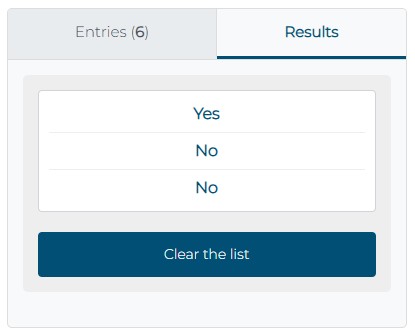
If you forgot what the wheel has picked for you, or want to see the complete list of the random answers, you can always check it out by pressing in the “Results” tab, placed on the right from the “Entries”. Any time you need to start all over, you can clear the list of the results with the help of the special button at the bottom of the window.

Don’t want to go out alone? Share the results of the Food Picker Wheel with your friends and invite them to join you! Just copy the link which you can find by pressing the “Share” button, and paste it into any Messenger or your social media profile.
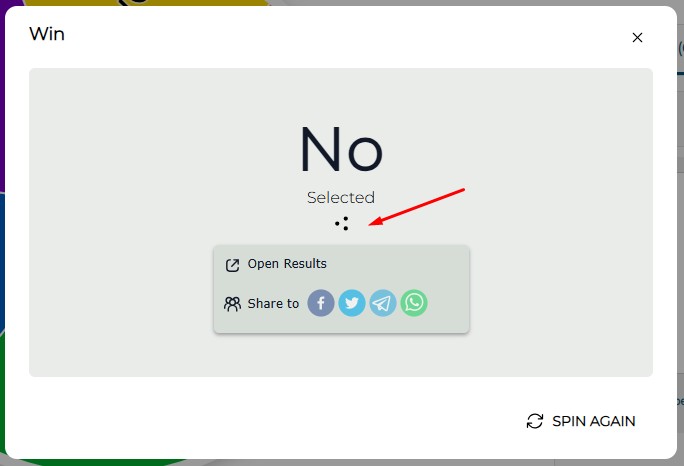
Another option of sharing the results is to press on the “Share” icon, which you can find in the pop-up window with the spinning result. There you will have a choice in where to share it.