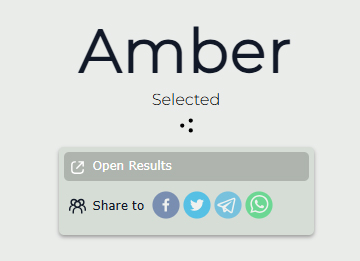Wheel of Color, one of our favorite randomizer wheels, is the brightest and the most lively in the collection! Spin it to choose a color for your project, or just to set the “shade of the day”, which will follow you and create a great mood. It’s a brother wheel to the Random Color Generator, and follows the same principles, yet you can customize it completely upon your taste. If you have any questions left, we are answering them below.
The Wheel of Color is a great way to pick the right hue, whether for your working project or for interior design decoration. It can also be a good help in choosing a color for your today’s outfit or just to set the proper mood, where pink can represent passion, blue can represent relaxation, and green can represent energy. It all depends solely on your imagination!
Just like the Aesthetic Style Generator, the Wheel of Color is a brilliant source of inspiration and mood-setting motifs. We see the colors of the world every day, but when we have the shade chosen for us randomly, we start seeing everything through its prism. Don’t believe us? Just try!
You can whether use the Color Wheel with our options of hues, which are 16, from classic shades to lime and amber; or add as many options as you wish to the “Entries” window below the wheel. When your list of colors is done, just press the “Spin” button in the center of the randomizer and wait for the result to come up. Easy!
Actually, the Wheel of Color is no difference in mechanics from any other randomizer wheel. You have the entries, you have the press button, and you get a result. The same principle lays in all of our wheels, including even Dandy’s World Character Wheel.
Since here we are talking solely about the colors and their hues, we can offer you two options on how to get your experience to maximum.
Original Mode
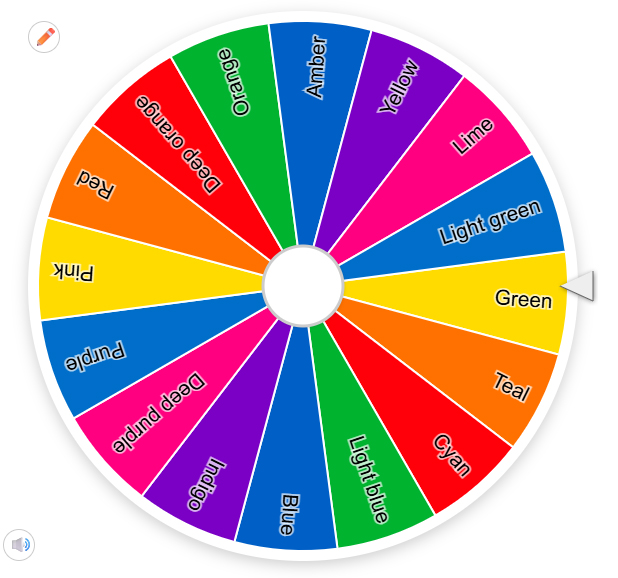
To use the classic version of the Wheel of Color, you should whether leave it as it was programmed by us, or add more hues to the Entries list, so that in each segment of the wheel you get the name of a color written. Then you just spin the wheel and get the picked shade in the pop-up window.
Image Mode
Another option to use the Wheel of color is to add graphical files to the list of the entries — you whether replace the written word with an image depicting this or that shade, or add a picture to the lettering. This will make the bright wheel even more colorful, and only requires a couple of minutes — press the “Painting” icon and choose the “Add image as entry” option, after which you are free to download any image from your library to the wheel!
The Wheel of Colors can be customized in several ways. First of all, the list of the options is absolutely free for you to edit, as we have already mentioned above. Secondly, you can change the color scheme of the wheel, choosing out of dozens of options, the background of the screen, you can add pictures from your gallery and change languages. In more details — below.
1. So, the list of the entries is absolutely available for you to choose any time as we have set it in quite a generic manner. To add more hues or to shorten the list just go to the “Entries” window.
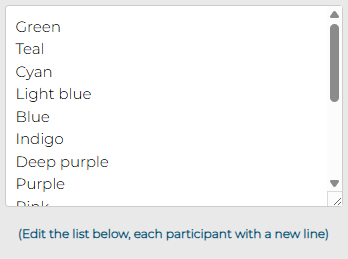
2. Secondly, the colors of the wheel’s segments can also be changed under the “Gear” icon. We have collected an impressive amount of color schemes for you to choose from.

3. Another thing to customize is the mode. You can spin the wheel in a day or night mode, which can be switched by the “Sun” button.

4. Another useful thing we offer you to play with is sorting the entries. Here we have two options: shuffle, or set all entries in the alphabetical order — for this you can press on the “Shuffle” or the “ABC” buttons respectively.

5. Moreover, you are also free to change the background image of the whole window. For this, just select the “Painting” icon, press on it and then go to the “Add background image”, where you can choose the file you like from your saved photos or from the camera directly.
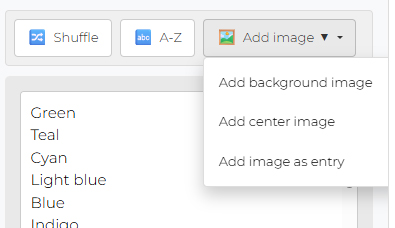
6. The same customization can be made for the center image. Press on the “Painting” button, select the “Add center image” option and download the one you need.
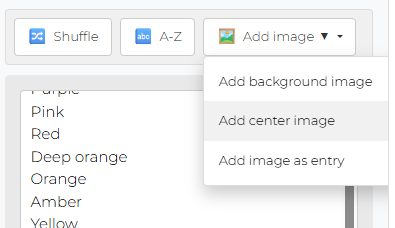
7. And, of course, you can always change the language of the Color Picker Wheel by pressing the “Globe” icon and selecting one of the offered options.

The Wheel of Color is as easy to use as any other wheel from our collection, for example, the Yes or No Wheel, — all you need to do is just press on the wheel and wait for the result. However, you might need some more steps, which we describe below.
1. The first thing you should check is the “Entries” tab, where all the answers are written. We have already set a list of colors for you, so if you are fine with it — you are ready to start.
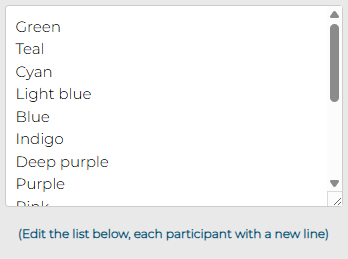
2. If there are changes you want to apply to the entries — you can delete some of the options given in the list. You are free to leave as many as you want, or replace the written colors with the graphical files.
3. Then you can customize the design of the page following the instruction given above, or leave everything as it is.
4. After everything is set, it’s time to Spin the Wheel! And you can do it by simply pressing on it. Now all you have to do is wait for a bit.
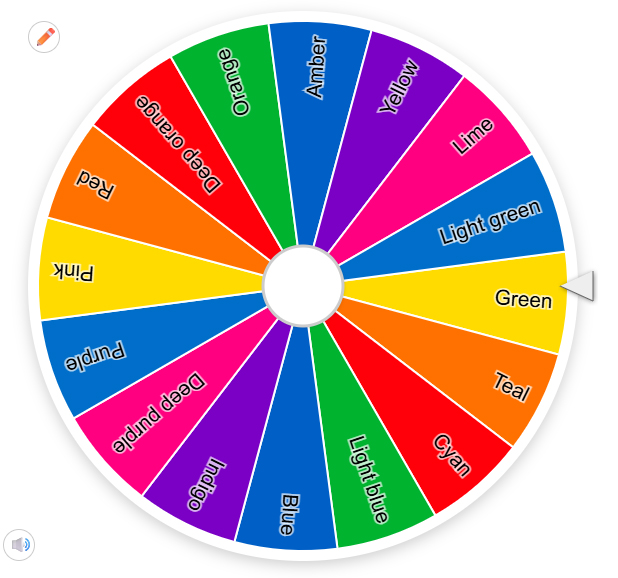
5. You will get the pop-up window with the randomly color, and you can whether Spin Again, pressing on the button at the bottom of the window, or share the results with your friends.
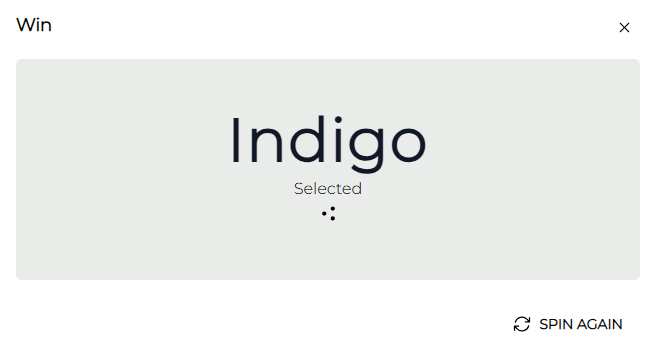
6. To share each of the moves you should just press on the “Share” icon, placed under the name of the chosen team in the pop-up window. You will get several options of sharing in various apps, and all you need to do is just choose one. Or create a new wheel with the names of the messengers and social media apps to help you choose where to share it :)
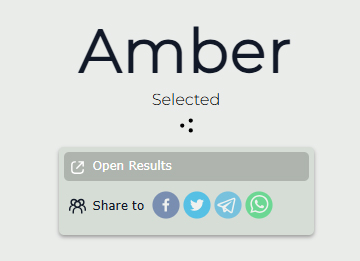
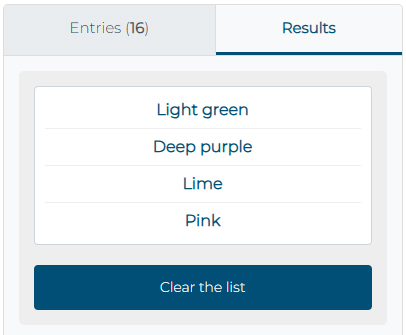
If you forgot, which was the previous color randomly chosen for you by the Wheel, or want to see the whole list of the answers after several spins — you can always do it by clicking on the “Results” tab, which is placed on the right from the “Entries” tab. If you need a fresh start — press on the “Clear the list” button and start a new game!
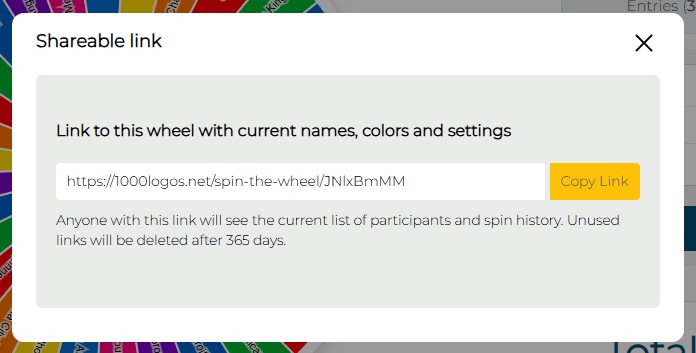
Once you pressed the “Spin” button and received a random answer from the Wheel of Colors, you can share your result with friends by copying the link, which is given under the “Share” button. After you copied it, you can paste it whether in your Messenger or social media.
Also, as we have already mentioned before, you can always share each of the randomly picked options by pressing the “Share” icon, set under the answer in the pop-up window after each spin.